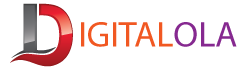Should you turn off Wi-Fi when leaving home?
Whether you should turn off Wi-Fi when leaving home depends on your preferences and specific circumstances. Here are some factors to consider:
- Security: Leaving your Wi-Fi network on while you’re away from home could potentially expose your network to security risks. If you’re concerned about unauthorized access or hacking attempts, turning off your Wi-Fi can be a precautionary measure.
- Power Consumption: Wi-Fi routers consume electricity even when they’re not actively in use. Turning off your Wi-Fi when you’re not at home can help save energy and reduce your electricity bill.
- Connected Devices: If you have smart home devices or security cameras that rely on your Wi-Fi network, turning off Wi-Fi might disrupt their functionality when you’re away.
- Remote Access: Some people prefer to keep their Wi-Fi network on even when they’re away so they can remotely access their home network or connected devices. For example, you might want to check security cameras or access files stored on your home network while you’re away.
- Convenience: Remembering to turn off Wi-Fi every time you leave home can be inconvenient, especially if you have a busy lifestyle. Some people prefer to leave it on for convenience and accessibility.
Ultimately, the decision to turn off Wi-Fi when leaving home depends on your personal preferences, security concerns, and the devices connected to your network. If security and energy conservation are important to you, it may be worth considering turning off Wi-Fi when you’re away for extended periods. Otherwise, leaving it on might not pose significant risks, especially if you have robust security measures in place.
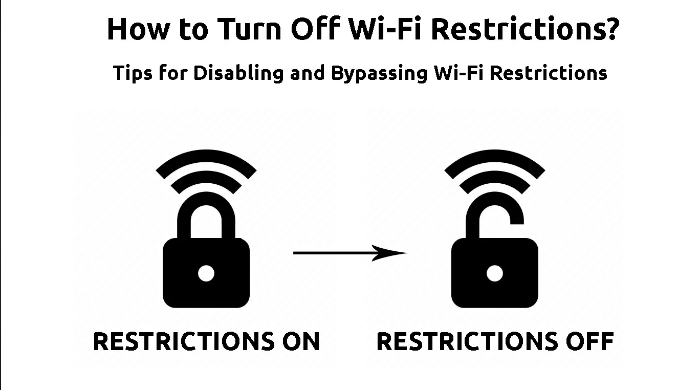
To turn off Wi-Fi from your home wireless router, you typically need to access the router’s administration interface through a web browser. Here’s a step-by-step guide: